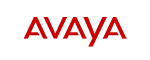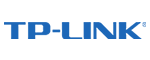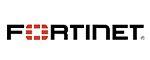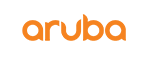EnGenius EnMesh Whole-Home Wi-Fi System (EMR3000-Kit)

The EnGenius EnMesh Whole-Home Wi-Fi System delivers solid Wi-Fi performance, but it lacks the MU-MIMO data-streaming support and advanced control settings of its competition.
Details
EnGenius EnMesh Whole-Home Wi-Fi System (EMR3000-Kit)
The EMR3000-Kit consists of three identical routers that provide up to 1,500 square feet of coverage; one acts as a master router and the other two are satellite nodes that you place around your home. Additional nodes go for $109 each. The white puck-shaped components measure 4.9 inches in diameter and are 2 inches high. There's an LED indicator on the top that flashes blue during setup, glows orange when the connection is spotty, glows red when the router is disconnected, and glows solid white when everything is up and running. Around back are two gigabit LAN ports (one of which serves as a WAN port on the master router), a USB 2.0 port, a power jack, and a Reset button. The USB port can be used to connect an external hard drive which can be pressed into service as a personal cloud drive using the EnGenius EnFile app.
EnMesh Whole-Home Wi-Fi System EMR3000-Kit Size
Its dual-band AC1200 system can reach maximum throughput speeds of 300Mbps on the 2.4GHz band and 867Mbps on the 5GHz band, but you can't separate the two bands like you can with the Amped Wireless Ally Plus Whole Home Smart Wi-Fi System and the Portal Smart Gigabit WiFi Router. Nor does it support Multi-User Multiple Input Multiple Output (MU-MIMO) data streaming, which sends data to MU-MIMO compatible clients simultaneously rather than sequentially.
EnMesh Whole-Home Wi-Fi System EMR3000-Kit Back
The system is managed using a web-based console or with your phone using the thoughtfully designed iOS or Android EnMesh mobile app. The app opens to a home screen that has icons for Wi-Fi Settings, Devices, and Clients at the top, results of an Internet Speed Test in the middle, and a small Connection Status network map at the bottom. Wi-Fi settings let you change the SSID number and password, enable guest networking, and change each band's Channel and Bandwidth settings. Tapping the Devices icon lets you view details about each node including the MAC Address, the IP Address, and how many clients are currently connected to the node. Tapping the Clients icon takes you to a page that displays all clients and their status (online or offline).
EnMesh Whole-Home Wi-Fi System EMR3000-Kit Wi-Fi Setup
The EnMesh system offers parental controls, but they are limited to assigning Internet Rules that will disconnect a client's internet connection at a scheduled time. Missing are the website and content filters that you get with systems like the TP-Link Deco M5. Also missing are QoS settings that let you give certain clients bandwidth priority.
The Internet Speed test displays the latest Download and Upload speeds and contains a Refresh button that will rerun the test for each node. There's a three-bar icon in the upper left corner of the home screen which has a Settings tab that lets you upgrade the firmware, configure the system to be used in Bridge mode, change account information, and view internet information such as Subnet Mask and Default Gateway settings. Firewall, port forwarding, and file-sharing settings can be configured via the web portal.
Installation and Performance
As with most Wi-Fi systems the EnMesh system is easy to install and configure. Start by downloading the mobile app and clicking the Create New Mesh Network Wizard link at the bottom of the screen. This will walk you through the entire process. You'll be instructed to plug in the first router, which will become the Master Router, and attach it to your modem using the WAN port and the included LAN cable. Once the LED goes from blinking white to blinking blue (which takes about 45 seconds), tap Next in the app to discover the router. This takes about 30 seconds.
EnMesh Whole-Home Wi-Fi System EMR3000-Kit Custom Rule
Next, select a location from the list (bedroom, living room, etc.) and a country, and wait a second or two to connect to the internet. Now, you'll be asked to create an EnMesh account with a user name and password, name the SSID, and create a Wi-Fi password. After a few seconds you can add the other two devices, which will act as mesh nodes (I placed one in my living room and one in my basement). The procedure is the same as above; plug in the node, wait for the LED to flash blue, tap Next, and wait about 30 seconds for the node to pair with the router. If the LED is white you are good to go, but if it's orange you may have to move the node closer to the master router.
Throughput performance test scores were good (but not great). As with the other systems mentioned here, it was tested using band-steering technology, which automatically chooses the best radio band (in this case the 5GHz band) for optimal performance. The Master router's score of 375Mbps on our close-proximity (same room) test was right there with the Samsung Connect Home router but slower than the Eero (Second Generation) and the TP-Link M5 Deco router. The Linksys Velop router beat them all by a wide margin. At a distance of 30 feet, the EnMesh router scored 139Mbps, beating the Samsung Connect Home and the Eero 2nd Gen but not the TP-Link Deco or Linksys Velop.
EnGenius AC1200 Satellites
Conclusion
The EnGenius EnMesh Whole-Home Wi-Fi System (EMR3000-Kit) makes it easy to bring Wi-Fi coverage to those areas of your home that your old router can't reach. As with most mesh Wi-Fi solutions, it is a breeze to install and manage using your smartphone, and it offers USB connectivity and a free EnFile app that lets you turn your external drive into a personal cloud drive. However, this system lacks Quality of Service (QoS) device prioritization settings and does not support MU-MIMO data streaming, and its parental controls are limited.
More Information
| Part No | EMR3000kit |
|---|---|
| Country of Manufacture | China |
| Brand | EnGenius Technologies |
 UAE
UAE UK
UK USA
USA OMR
OMR KSA
KSA